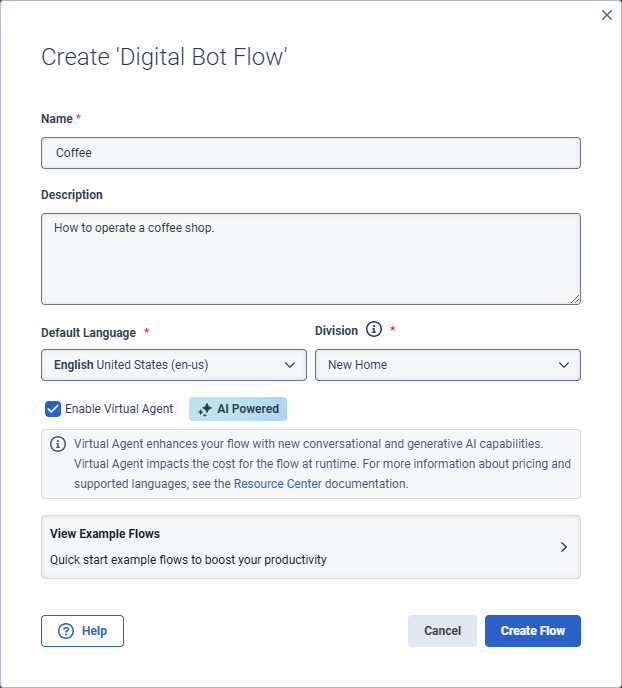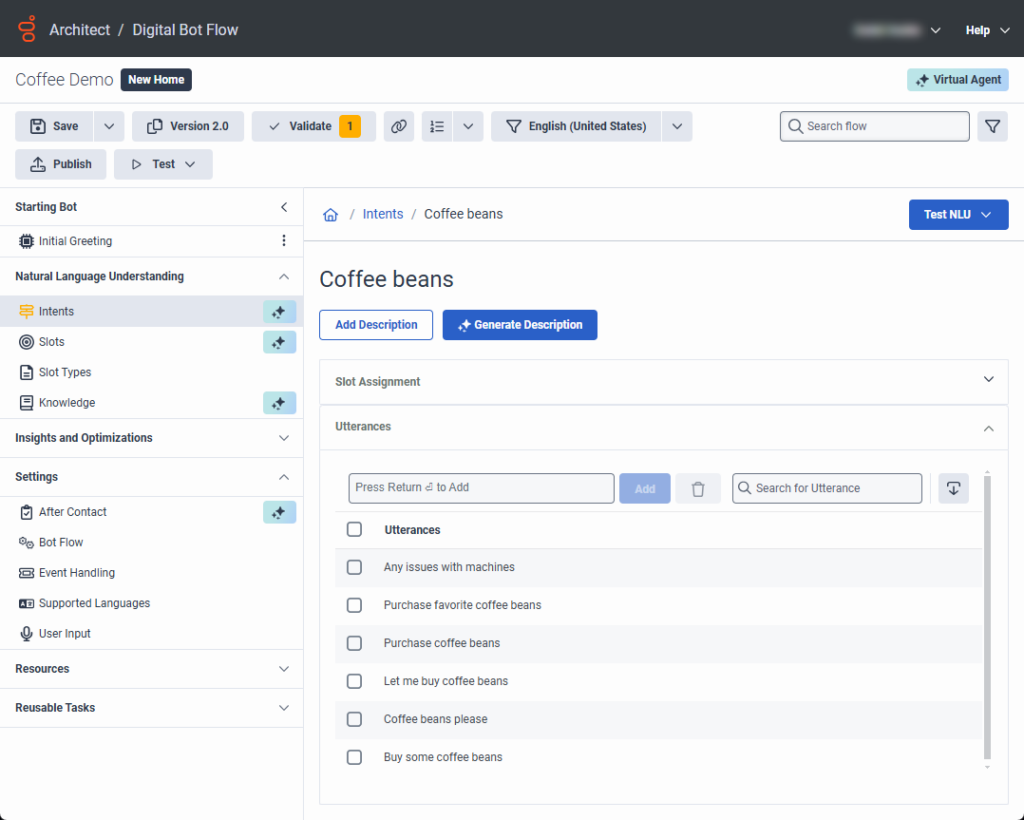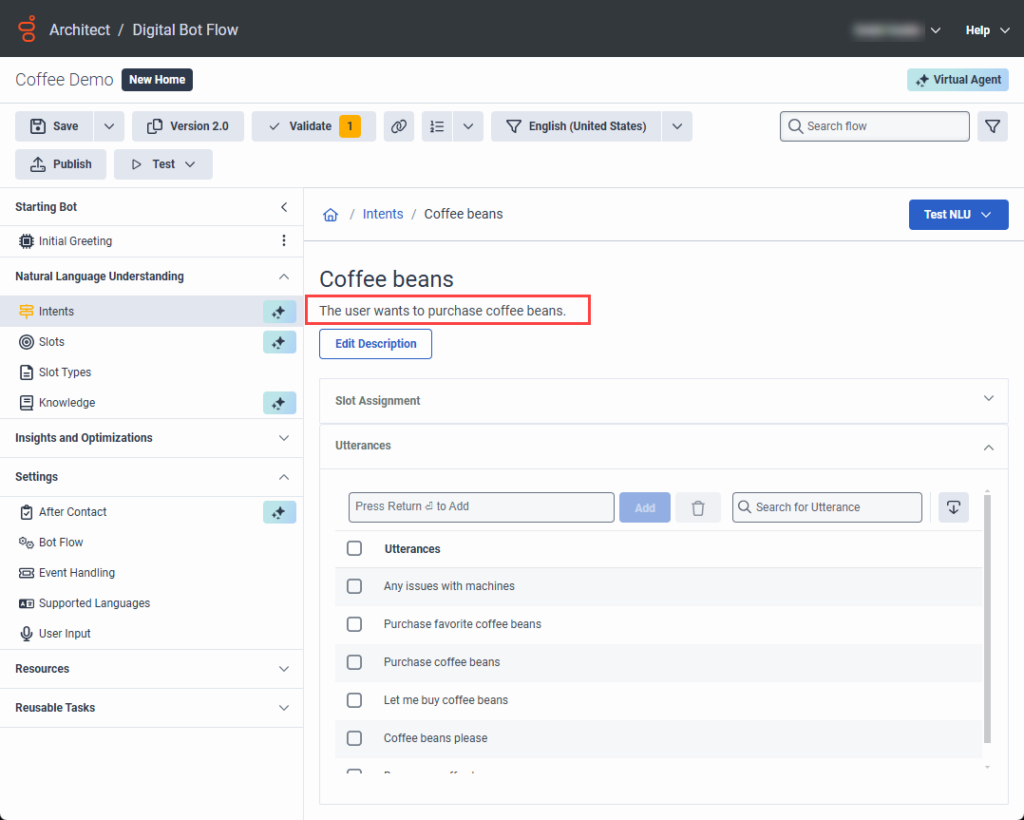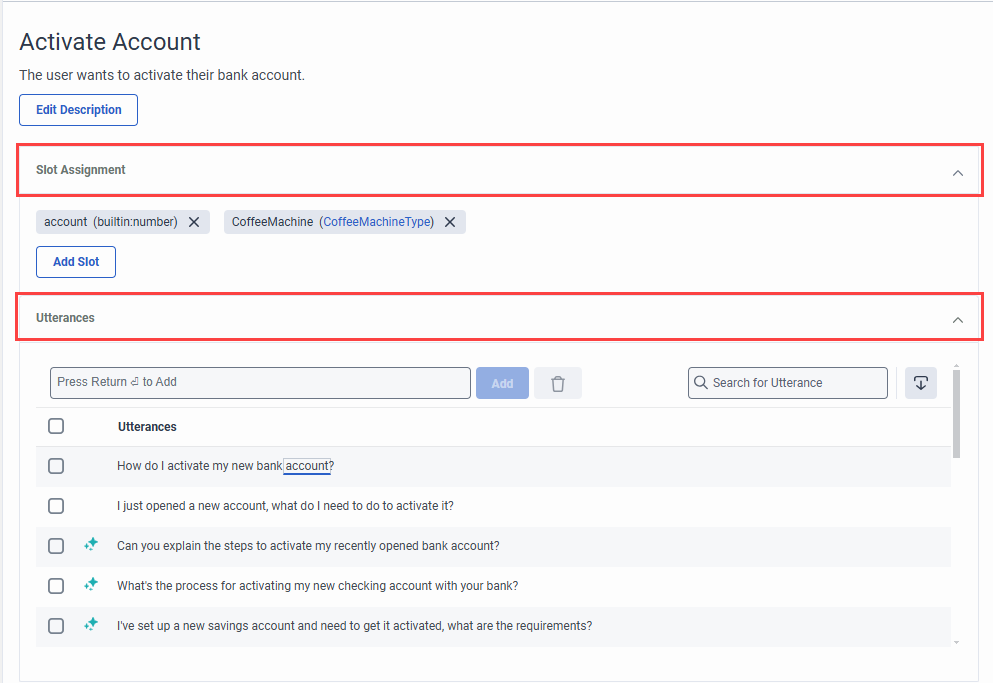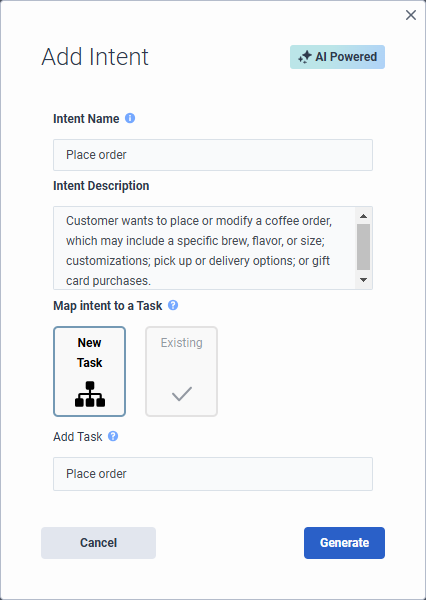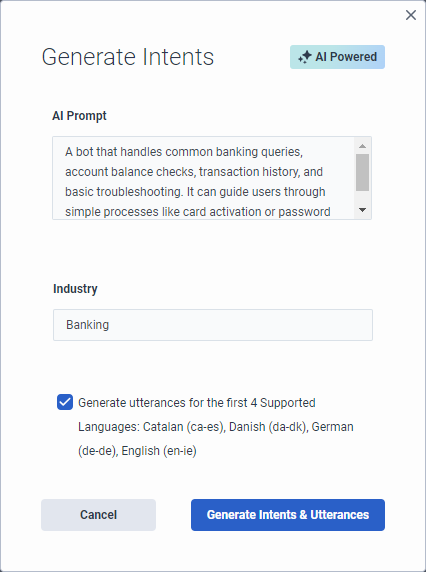根据虚拟代理和副驾驶的描述生成意图和话语
Virtual Agent uses large language models (LLMs) and generative artificial intelligence (AI) technology to create intents and utterances for you, which saves you the time and effort required to build and experiment with natural language understanding for the bot. Architect bot flow and digital bot flow authors create intents and descriptions, and Virtual Agent and Agent Copilot generate the utterances for them. When you generate intents and utterances, the more context that you provide, the better. For example, “The customer asks about a product’s availability in the online store.” Experienced flow authors likely have a feel for how well the intent performs. Virtual Agent generates up to 10 intents and 20 utterances. You can adjust, delete, and add more utterances or intents for fine-tuning. You can also delete intents and utterances in bulk. Generating more utterances helps to improve natural language understanding. Architect automatically creates reusable tasks that you can configure for each intent.
如果您现有的意图与刚刚创建的意图类似,那么虚拟代理生成的话语可能会与意图健康中的其他话语产生混淆。虚拟代理生成您的话语后,您可以编辑、更新或删除您的话语。
- 要访问升级到虚拟代理的选项,您必须购买 Genesys Cloud AI Experience 许可证。
- 发布并运行流程后,虚拟代理将使用 Genesys Cloud AI Experience 令牌。有关详细信息,请参阅For more information, see Genesys Cloud AI Experience 代币计量和定价。
Add Virtual Agent from a voice or digital bot flow
单独升级每个流程;您不能一次升级到所有语音或所有数字机器人流程。升级到虚拟代理、生成意图并完成剩余配置后,发布流程以便您可以使用 AI 功能。
For more information, see Add Virtual Agent to your voice or digital bot flow.
Descriptions in voice and digital bot flows
With Virtual Agent, the descriptions that you add to voice and digital bot flows in turn drive utterance generation. Virtual Agent uses the description that you add here and automatically populates the intent description in the Add Intent dialog box. The description appears at the top of the individual intent’s page.
Genesys recommends that you create meaningful, detailed descriptions to provide context for utterance generation. For example, instead of “Customer wants to place an order,” more purposeful descriptions are, “Customer wants to place or modify a coffee order, which may include a specific brew, flavor, or size; customizations; and pick up or delivery options,” or “User wants to purchase a gift card and may ask about increment options.”
If the flow description does not align with the intent that you create, you can edit the intent description.
For existing voice or digital bot flows that do not have flow or intent descriptions but include previously created utterances; for example, in an existing flow that you created without Virtual Agent, you can use Virtual Agent to generate a description. In cases where descriptions do not exist, Architect returns a validation warning to inform you that you do not have a description in the intent. However, you can still save and publish the flow.
You can generate a description for an existing intent with the help of AI if the respective intent did not have a description before.
- 导航至自然语言理解 (NLU)选项卡。
- 点击意图。
- 选择您想要生成描述的意图。
- Click Generate description.
- 笔记:描述生成可能需要几分钟。
示例
- In this example, the intent appears in an existing digital bot flow and the flow author did not create a description. The Generate Description button appears.
- After the flow author clicks Generate Description, Architect uses AI to build a description based on existing utterances.
Generate intents and utterances with AI
Virtual Agent uses large language models (LLMs) and generative AI technology that enables Architect bot flow and digital bot flow authors to create or generate intents and descriptions. Virtual Agent and Agent Copilot also generate intents and utterances for AI-generated or user-created intents.
To enable you to focus on creating and managing your intents and descriptions, in the Intents view, Intent Health is disabled by default: ![]() .
.
Also, when you click an intent and open the intent details, the intent’s slot assignments and utterances appear in expandable accordions. AI-generated utterances are designated by the Virtual Agent symbol ![]() . User-generated utterances are not.[/bs_well]
. User-generated utterances are not.[/bs_well]
The Add Intent dialog box includes an Intent Description box, which drives the utterances that belong to the intent. Create a mandatory description, which enables the Generate button. The description generates the utterances.
- If you enable Virtual Agent when you create the bot flow and then generate intents, Architect populates the Generate Intents dialog box with the bot flow description. You can modify or create a new description.
- If you edit a Virtual Agent-generated utterance, including slot mapping or utterance wording changes, the utterance automatically becomes a user-generated utterance and is then preserved from future regeneration. Even if you revert to the original utterance wording, the utterance remains a user-generated utterance.
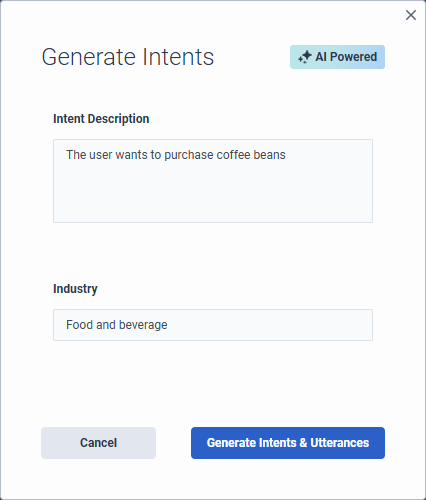
- 单击 管理员。
- 在 架构师下,单击 架构师。
- 从“设计流程”列表中,选择机器人流程或者数字机器人流程。
- 打开现有流程或创建新的。Note: If you open an existing flow that contains existing intents, you cannot generate other intents with Virtual Agent. To generate intents with Virtual Agent, you must first delete the existing intents.
- Ensure that the flow is enabled for Virtual Agent.
- 在 “自然语言理解” 下,单击 “意图”。
- 点击生成意图。将打开“生成意向”对话框。
- Under Intent Description, review the description of the intents that you want to create and modify it or leave the description that you added when you created the flow unchanged.提示:添加尽可能多的上下文来协助虚拟代理编译结果。
- 在“行业”下,为机器人添加行业名称。此步骤是可选的。
- 要为前四种受支持的语言(包括默认语言)生成话语,请启用为前 4 种支持的语言生成话语复选框。
- 点击产生意图和话语。对话框底部会出现一条消息,通知您虚拟代理正在使用 AI 生成意图和话语。笔记:生成意图和话语的过程可能需要几分钟。
- 要生成更多话语,请单击意图。将打开“话语”视图。
- 点击产生。
- 单击 管理员。
- 在 架构师下,单击 架构师。
- 从“设计流程”列表中,选择机器人流程或者数字机器人流程。
- 打开现有流程或创建新的。Note: If you open an existing flow that contains existing intents, you cannot generate other intents with Virtual Agent. To generate intents with Virtual Agent, you must first delete the existing intents.
- Ensure that the flow is enabled for Virtual Agent.
- 在 “自然语言理解” 下,单击 “意图”。
- Click Intent. The Add Intent dialog box opens.
- Add a meaningful name for the intent.
- Under Intent Description, add a description of the intents that you want to create. 提示:添加尽可能多的上下文来协助虚拟代理编译结果。
- Under Map intent to a Task, perform one of these steps:
- Select New Task. Under Add Task, enter the name of the reusable task that you want Architect to create.
- Select Existing and under Select Task, choose the existing task that you want to use.
- Click Generate. A message appears at the bottom of the dialog box, informing you that Virtual Agent is generating the intent with AI.笔记:生成意图和话语的过程可能需要几分钟。
If you create a new intent, you can use generative AI to build it. If you leave the description empty, the system generates a blank intent with no utterances.
- 要添加更多意图,请点击意图。将打开“添加意向”对话框。
- 在意图名称下,描述您想要创建的意图。
- 仅限数字机器人流程:在下面将意图映射到任务,选择将意图映射到新任务或现有任务。
- 如果您选择新任务,然后 Architect 创建一个与意图名称同名的任务。
- 如果您选择现存的,然后点击选择任务列表并选择首选任务。
- 点击下一个。将打开“生成话语”对话框。
- 添加话语描述。例如,客户询问网上商店中某款产品是否有货。
- 要为前四种受支持的语言(包括默认语言)生成话语,请启用为前 4 种支持的语言生成话语复选框。
- 点击产生意图和话语。
Generate AI-powered intents and utterances for multiple languages
为前五种语言创建意图和话语后,您可以将流程更改为要添加话语的语言,并使用虚拟代理执行相同的步骤为每种其他语言创建话语。
在此示例中,机器人流程支持 10 种语言:加泰罗尼亚语、丹麦语、荷兰语、爱尔兰英语、美国英语、法语、德语、印地语、日语、韩语、土耳其语和乌克兰语。
流程作者第一次生成意图时,Architect 会根据语言区域返回英语(默认)、加泰罗尼亚语、丹麦语、德语和英语爱尔兰语的意图和话语。请注意,其中不包括荷兰语,因为该语言区域按字母顺序排列较低。
但是,如果流程作者将流程更改为荷兰语,他们可以打开意图,然后使用虚拟代理来生成该语言的话语。
- 点击添加意图。
- 在意图名称下,添加意图名称。例如,产品可用性。
- 点击下一个。将打开“生成话语”对话框。添加话语描述。例如,客户询问网上商店中某款产品是否有货。
- 点击产生意图和话语。
- 要生成更多意图,请点击产生。将打开“生成话语”对话框。您可以使用相同的 Intent AI Prompt,也可以更改它。
- 点击生成话语。
为前五种语言创建意图和话语后,您可以将流程更改为要添加话语的语言,并使用虚拟代理执行相同的步骤为每种其他语言创建话语。
- 单击语言列表并选择下一种要生成话语的语言。
- 在“自然语言理解”下,单击意图。出现生成的意图列表。
- 单击意图名称。将打开“话语”视图。
- 点击产生。将打开“生成话语”视图。
- (可选)编辑意图人工智能提示描述或保留现有内容。
- 点击生成话语。建筑师为附加语言构建话语。
Map slots at the intent level with Virtual Agent
You can assign slots at the intent level. Slots appear in an expandable accordion on the individual intent’s page. You can add or delete slots. You can create slots that are not specific to a single utterance and instead applies across the entire intent, including when you change languages. When you delete the slot under Slot Assignment, Architect removes the slot for all languages and from any assigned mappings to utterances.
- Open the intent for which you want to add a slot.
- Click Slot Assignment. The collapsible view expands.
- 单击 添加插槽。
- 执行以下步骤之一:
- To add a new slot, click Add Slot.
- To assign an existing slot to the overall intent, click Select Slot and choose an existing slot.
- To assign a slot to a specific utterance, double-click the word in the utterance that you want to map to a slot and perform one of these steps:
- Select the slot that you want to use.
- Click Add new Slot and in the Add Slot dialog box, add the new slot, and then click Save.
- To delete a slot that applies to the entire intent, click the X next to the intent that you want to remove.
Manage intents created by Virtual Agent
In the Intents view, you can manage the intents that you create or that Virtual Agent creates. Go directly to a reusable task that Architect creates for a specific intent and edit the intent and utterances.
Virtual Agent automatically creates reusable tasks for each intent that you create. You can access and modify the task by performing one of these steps:
- Next to the intent, click More . From the menu that appears, click Go to Task.
- From the Architect menu, under Reusable Tasks, click the task that you want to edit.
To edit an intent, next to the intent, click More . From the menu that appears, click Edit.
- If you edit the Intent Description only and regenerate utterances; for example, change “Order a coffee” to “Order a coffee and a pastry,” then Architect only updates the utterances that Virtual Agent created, not the ones that you create. User-created utterances are always preserved, and never affected by AI generation.
- If you edit an intent name only, the option in the Edit Intent dialog box is Save. If you edit the intent name and description, then the option in the Edit Intent dialog box is Generate. When you click Generate, Virtual Agent creates utterances based on the updated description.
To edit an utterance, click the name of the intent that contains the utterance to modify. Then, click Utterances to expand and view utterances associated with the intent. Here, you can edit the utterance directly, map slots to an utterance, and add or delete utterances.
To edit an utterance, click the name of the intent that contains the utterance to modify. Then, in the intent details view, click Utterances to expand and view utterances associated with the intent. Here, you can edit the utterance directly, map slots to an utterance, and add or delete utterances.
选择退出虚拟代理
如果您恢复流程,Architect 将从流程中删除虚拟代理功能,并且您将无法访问之前配置的虚拟代理设置。然后点击恢复。您不会失去已经构建的意图或言论。
要从虚拟代理降级您的流程并恢复更改,请导出未启用虚拟代理的流程的先前版本,然后将其导入启用虚拟代理的流程中。