Genesys Predictive Engagement with advanced chat routing
Solution overview
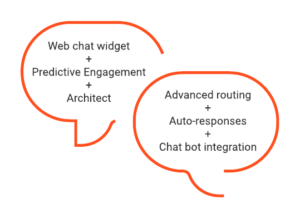
The advanced chat solution is a fully customizable and flexible solution that allows you to send targeted and tailored chat offers to your customers.
Highlights:
- Advanced routing capabilities
- Make routing decisions based on the needs and profile of the customer
- Update routing decisions dynamically, even within a chat flow
- Define the circumstances, such as business hours and schedules, in which a chat is routed to either a chatbot or a human agent
- Auto-response capabilities
- 向客户发送自动通知 — Thanks for contacting us; we will be with you shortly.
- 发送由机器人生成的标准消息 — Thanks for waiting. How may we help you today?
- Powered by AI
- Call on a chatbot to handle interactions
- Use the predictive engagement features to monitor engagements, predict behavior, and respond according to configured action maps
它是如何运作的
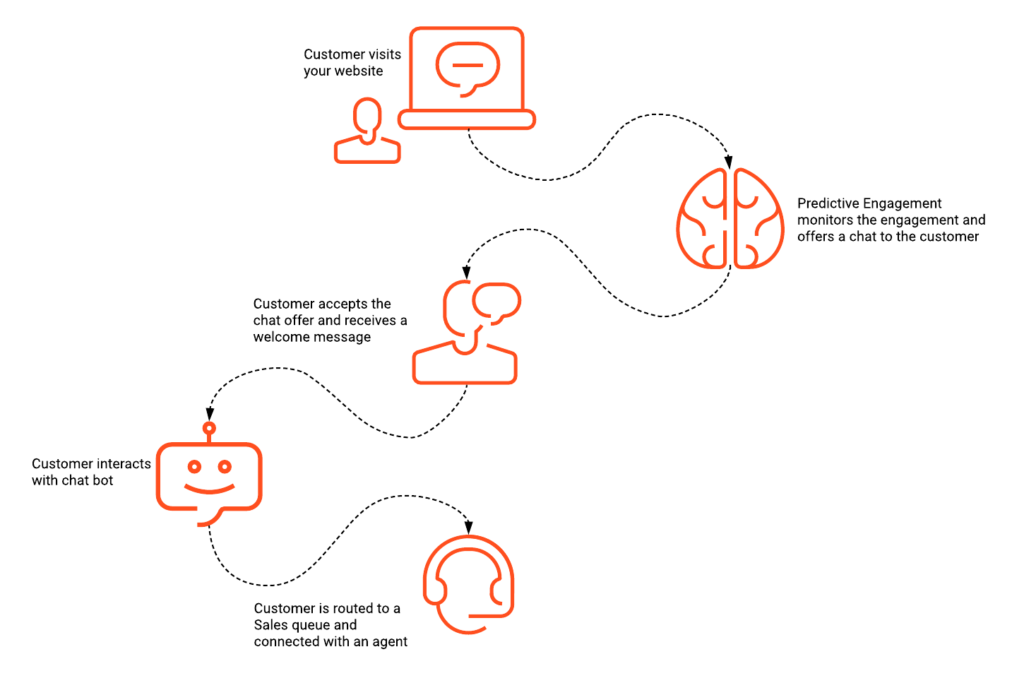
To illustrate how these advanced chat features can enhance the customer journey, let’s look at a typical customer journey. For the purposes of this article, let’s say the customer is shopping online. We’ll break the journey down into five stages:
- Stage 1: Customer visits a website configured with Genesys Predictive Engagement.
- Task: Add the Genesys Predictive Engagement snippet to your website and configure web tracking in Predictive Engagement.
- Stage 2: Customer receives a chat offer.
- Task: Add a web chat widget to your website and configure Genesys Predictive Engagement.
- Stage 3: Customer accepts the chat offer and receives a welcome message.
- Task: Configure auto-responses.
- Stage 4: Customer interacts with a chatbot.
- Task: Configure the chat flow, link a chat flow to a web chat widget, and call on a chatbot.
- Stage 5: Customer escalates to an agent.
- Task: Define the routing strategy.
The following sections describe these pivotal stages of the journey, and reference the steps and procedures required to complete that stage of the journey.
Stage 1: Customer visits the website
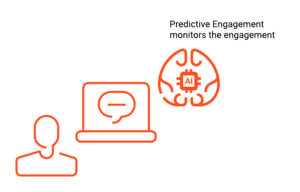
To allow Genesys Predictive Engagement to monitor the customer journey, complete the following tasks:
- Add the Genesys Predictive Engagement snippet to your website
- Configure web tracking in Genesys Predictive Engagement
Stage 2: Customer receives a chat offer
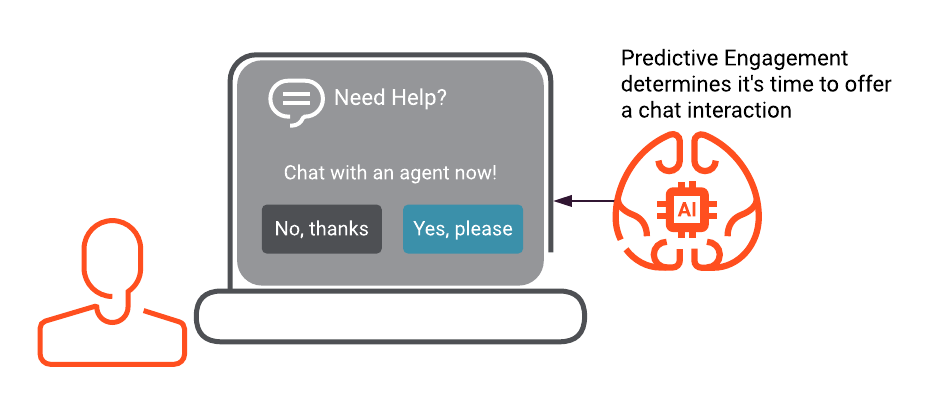
For this example, let’s say your customer browses through the promotional offers on your website and then adds items to the cart. The customer leaves the shopping cart and continues to browse the website. The customer continues browsing for several minutes, but doesn’t adding anything else to the shopping cart. The likelihood of the customer abandoning the shopping cart and leaving the website increases, so a popup window appears on-screen, inviting the customer to chat with an agent.
为了实现这种情况,请为网络聊天创建一个小部件(版本 2)并配置 Genesys Predictive Engagement。Widget configuration
要将网络聊天小部件(版本 2)添加到您的网站,请完成以下任务:
- 创建小部件并将其路由到聊天流(按照版本 2 小部件程序完成此任务。)
- Add the deployment key to your website
Genesys Predictive Engagement configuration
To configure Genesys Predictive Engagement, complete the following tasks:
- Create a segment in Genesys Predictive Engagement
- Create an outcome in Genesys Predictive Engagement
- Create an action map in Genesys Predictive Engagement
注意: Ensure that you select web chat as the engagement method.
- Apply an action map to your website
- Route to a target queue
注意: If chatbots will handle interactions, do not enable Route if agents available.
- Design the chat offer and chat window
资源
Stage 3: Customer accepts the chat offer and receives a welcome message
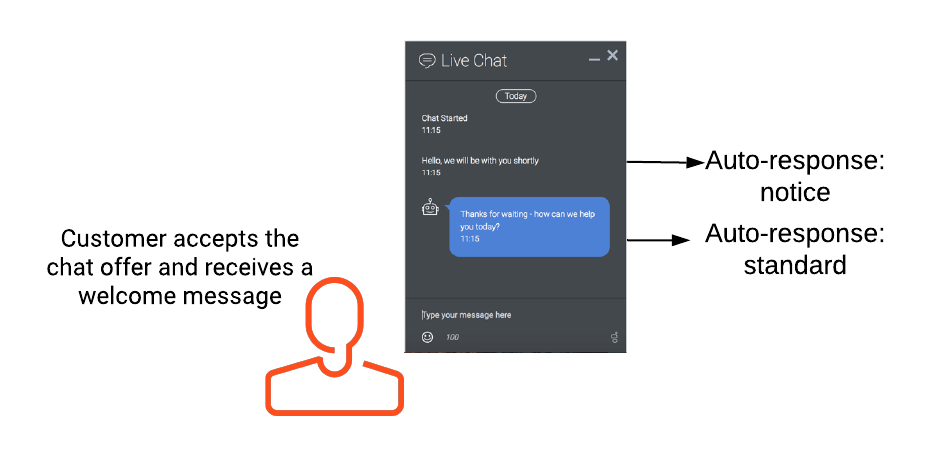
客户接受聊天提议,聊天窗口打开,客户看到自动回复通知。 例如,“Hello, we will be with you shortly.”自动回复通知作为系统消息显示给客户。
几秒钟后,会出现一条由机器人生成的、标准的自动回复消息。 例如,“Thanks for waiting – how can we help you today?” 这次,机器人头像出现在消息旁边。 目的是从客户那里提取初步信息。Stage 4: Customer interacts with a chatbot
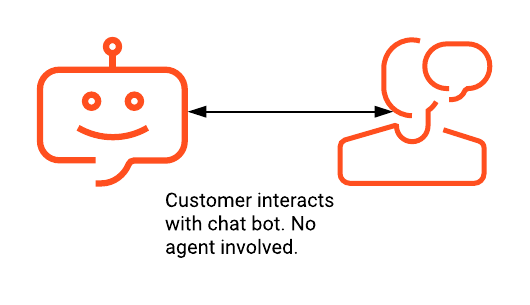
In this stage of the journey, the customer begins interacting with a chatbot.
- Chatbot: Thanks for waiting – how can we help you today?
- Customer: I’m wondering about the return policy on these shoes in my shopping cart. I can’t find the information on your website.
- Chatbot: You have 30 days from the purchase date to return any item purchased on our website.
- Customer: OK, thanks. One more question; I want to purchase a loyalty card. Can you help me with that?
- Chatbot: Please hold while I transfer you to an agent.
To allow this type of interaction, complete the following tasks:
- Create a flow in Architect
重要Ensure that you link the flow to the widget for web chat. For more information, see stage 2.
- Call on a chatbot for a supported chatbot integration
资源
Stage 5: Customer escalates to an agent
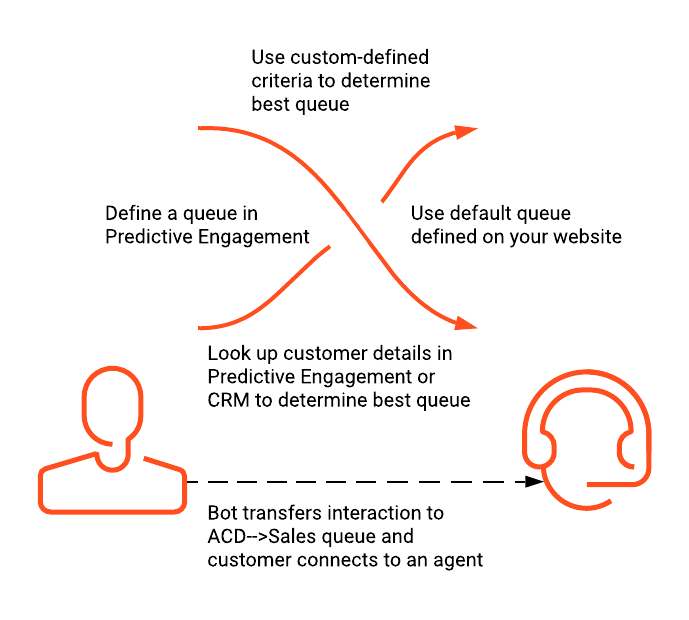
The chatbot explained the return policy and then asked whether the customer had any more questions:
- Chatbot: Do you have any further questions?
- Customer: Yes, I want to speak to an someone about purchasing a loyalty card.
- Chatbot: Please hold for a customer service associate.
At this point, you can decide which queue to route the customer to. You have two general options: use the suggested queue or define a queue.
Use suggested queue
You can use the queue defined in the Genesys Predictive Engagement Route to a target option. If no queue is specified in Predictive Engagement, you can use the default queue specified in the website configuration.
Define a queue
If you don’t want to use the suggested queue, you can use data actions to do the following:
- Perform a visitor lookup in Genesys Predictive Engagement and then suggest a queue based on the search results. For example, if the lookup shows the customer is likely ready to buy something, it suggests that you route to a live agent in a sales queue.
- Choose a queue based on some other pre-defined criteria:
- Data dips allow customers to gather specific metrics about a given queue before making a decision.
- Use schedules to determine which queue to route to.
The tasks required for stage 5 depend on your routing choices.
资源
For more information about routing and queue configuration, see the following:

