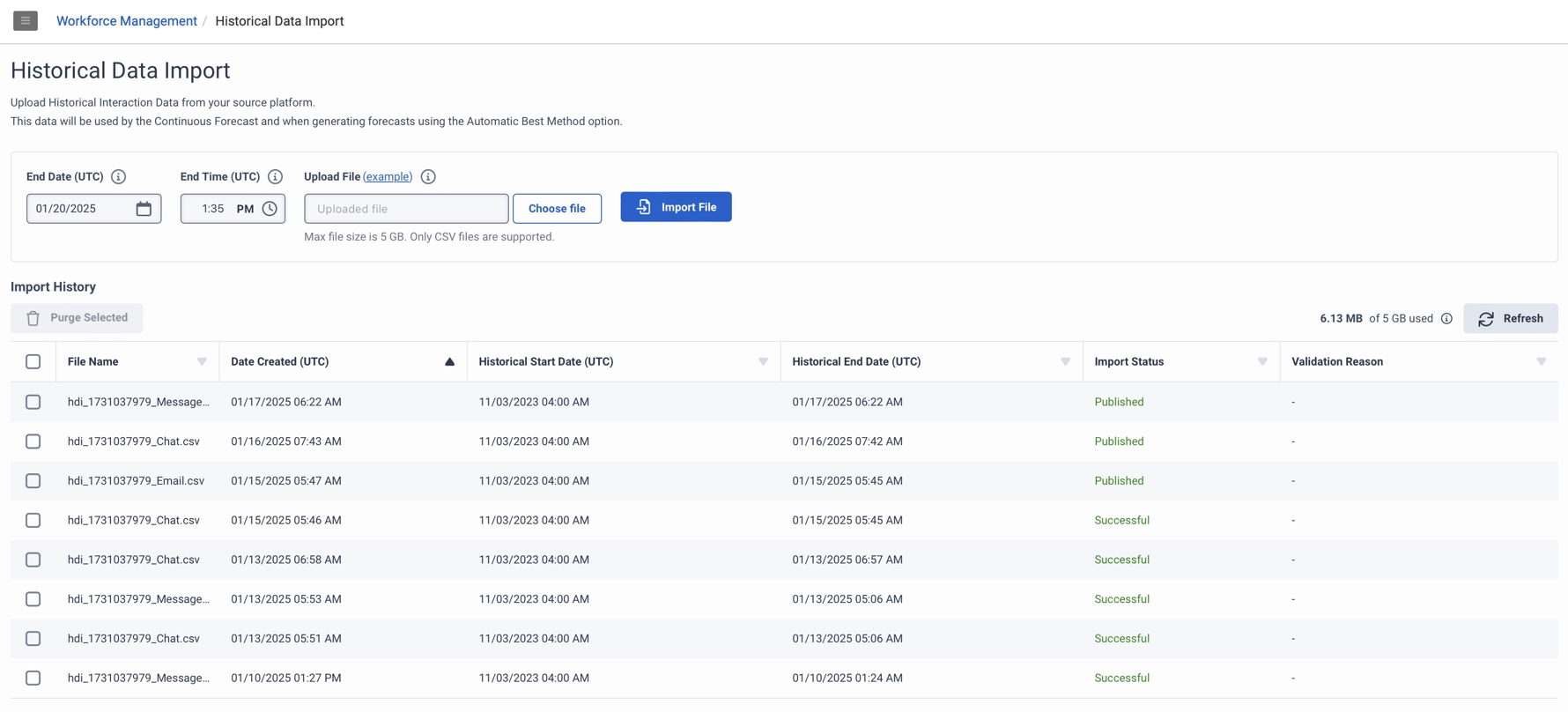浏览 “历史数据导入” 视图
使用历史数据导入视图上传历史交互数据。 劳动力管理使用这些数据来生成预测自动最佳方法选项。生成连续预测时也会用到这些数据。有关详细信息,请参阅主要预测概述。
点击图片放大。
| 列 | 描述 |
|---|---|
| 结束日期 (UTC) |
表示从指定导入文件导入数据的最后日期。 笔记:劳动力管理使用结束日期之前上传的数据。在此日期之后,劳动力管理将使用来自 Genesys Cloud 的实时交互数据。 |
| 结束时间 (UTC) |
表示最后一次从指定的导入文件导入数据。 笔记:劳动力管理使用结束日期/时间之前上传的数据。在此日期之后,劳动力管理将使用来自 Genesys Cloud 的实时交互数据。 |
| 上传文件 | 显示要导入的选定文件。点击(例子)下载示例 .csv 文件,它可以帮助您格式化要导入的文件。 |
| 选择文件 | 单击搜索并选择包含要导入的历史数据的 .csv 文件。 |
| 导入文件 | 单击此按钮开始导入过程。 |
| 已用存储总量 |
指定所有成功上传的文件的总大小。无论是组合文件集还是单个文件,允许的最大存储空间为 5 GB。 |
| 刷新 |
单击可刷新导入历史记录表并查看导入和清除的文件的最新更新更改的详细信息。 |
| 清除选定项 |
要删除历史数据,请从导入历史记录表中单击相应的复选框。点击清除选定项从系统中删除选定的文件。清除过程最多可能需要 24 小时才能完成。成功清除所选导入文件中的数据后,新创建的预测将从原生 Genesys Cloud 历史数据生成。 笔记:清除过程在每个地区当地时间大约凌晨 3:00 完成。 |
|
导入历史记录表 |
导入历史记录部分包含有关导入文件的详细信
笔记:10 天后,系统将删除状态除“已发布”和“待清除”之外的任何文件。有关详细信息,请参阅导入历史数据。
|