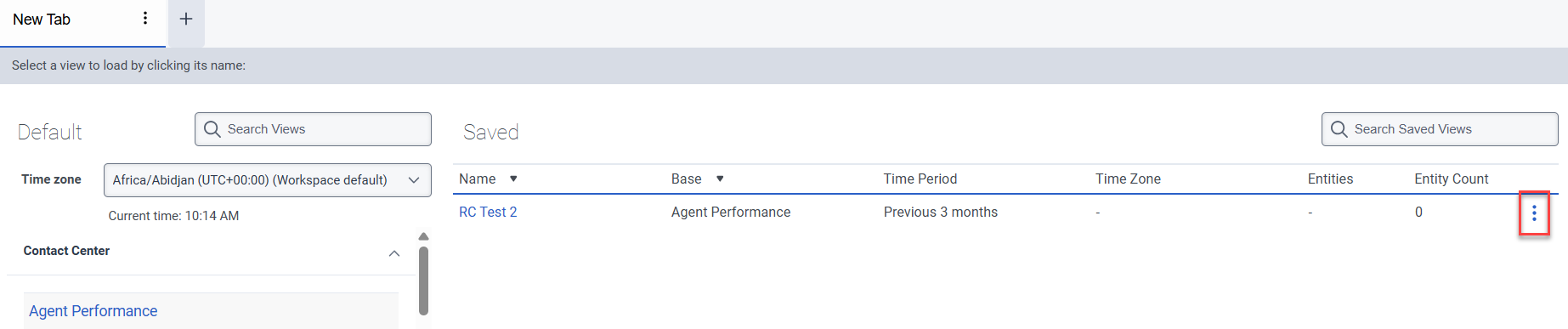保存视图的筛选器和列设置
必备
- 分析 > 查看配置 > 查看 权限
- 分析 > 查看配置 > 编辑 权限
- 所选视图所需的任何权限
保存当前视图的筛选器和列设置。 使用保存的设置可在同一视图中的不同感兴趣数据之间快速切换。 例如,您可以保存仅显示特定队列、代理或指标的视图,然后将视图更改为显示其他数据,然后再次保存该视图。 现在你可以在这些保存的视图之间切换。 您还可以保存 显示座席组、队列或 DNIS 编号聚合数据的详细信息视图。
- 挂断时间间隔指标
- 操作地图已屏蔽报价详情视图
- 操作地图已屏蔽报价间隔详情视图
- 话务员发展详情
- 话务员发展摘要
- 话务员评估汇总
- 话务员评估详情
- 话务员交互明细
- 话务员绩效摘要
- 话务员绩效详情
- 座席状态摘要视图
- 代理状态详细视图
- 代理时间线详细信息视图
- 代理主题详细信息视图
- 代理主题摘要视图
- 座席队列详细信息视
- 代理工作项绩效详细信息视图
- 代理工作项绩效摘要视图
- 座席总结详细信息视图
- 话务员小结间隔详情
- API 使用情况视图
- 流程绩效详情
- 流程绩效摘要
- 活动互动详情视图
- 营销活动效果详情视图
- 广告活动效果摘要视图
- 内容搜索视图
- 数据操作性能详细信息视图
- 数据操作性能摘要视图
- DNIS 性能摘要视图
- DNIS 绩效详情
- 电子邮件代理绩效详细信息视图
- 电子邮件代理绩效摘要视图
- 电子邮件队列性能详细信息视图
- 电子邮件队列性能摘要视图
- 流程结果摘要视图
- 流程结果详情视图
- 流程结果间隔详情
- 流量目的地视图
- 流程里程碑详细信息视图
- Genesys 座席协助绩效仪表板
- 流程里程碑间隔详细视图
- 流程绩效摘要
- 流程绩效详情
- 流程主题详细信息视图
- 流程主题摘要视图
- 交互列表
- 旅程行动地图摘要视图
- 旅程成果摘要视图
- 旅程航段摘要视图
- 消息代理性能详细信息视图
- 消息代理性能摘要视图
- 消息队列性能详细信息视图
- 消息队列性能摘要视图
- 我的开发视图
- 我的互动视图
- 我的绩效视图
- 我的状态视图
- 我的评估视图
- 预测路由队列详细信息视图
- 预测路由队列影响视图
- 预测路由队列性能视图
- 队列活动摘要
- 队列活动详情视图
- 队列代理详细信息视
- 队列交互详情
- 队列绩效摘要
- 队列绩效详情
- 队列路由性能摘要视图
- 队列主题详细信息视图
- 队列主题摘要视图
- 队列工作项绩效详细信息视图
- 队列工作项绩效摘要视图
- 队列摘要详细信息视图
- 已安排的回叫时间
- 计划出口视图
- 技能表现视图
- 调查绩效详细信息视图
- 调查绩效摘要视图
- 主题趋势详细信息视图
- 主题趋势摘要视图
- 总结性能摘要视图
- 工作项绩效视图
- 虚拟代理性能仪表板
保存视图的当前设置
- 点击表现>工作区。
- 点击菜单 > 分析>分析工作区。
- 选择要保存的视图。
- 使用视图的筛选器和列自定义功能来显示和组织所需的信息。
要考虑的自定义选项包括:- 按媒体类型过滤
- 查看交互明细
- 按用户或队列筛选
- 显示 / 隐藏列
- 对列重新排序
注意: 每个视图都有自己的筛选功能和列选项。 有关每个视图的自定义选项的更多信息,请参阅其文章。 - 要保存包含过滤器和列设置的视图,请单击保存视图。 保存视图 窗格随即打开。
- 点击保存至下拉列表并选择新的。
- 在里面查看名称字段中,输入视图的名称。
- 要选择已保存视图的日期范围,请选择以下默认时间段之一:
- 选定间隔 –使用在选定时间间隔内创建的过滤交互的静态列表来保存视图数据。
- 今天 -保存当天的视图数据。此动态交互列表根据指定的时间段进行过滤。
- 昨天 -保存前一天的视图数据。此动态交互列表根据指定的时间段进行过滤。
- 本星期 -保存周日至周六时间段的视图数据。此动态交互列表根据指定的时间段进行过滤。
- 上星期 -保存上周(周日至周六)的视图数据。此动态交互列表根据指定的时间段进行过滤。
- 本月保存当前月份的视图数据,没有额外天数。此动态交互列表根据指定的时间段进行过滤。
- 上个月保存上一个日历月的视图数据(不包含额外天数)。此动态交互列表根据指定的时间段进行过滤。
日期范围与您使用已保存视图的日期相关,而不是与您保存视图的日期相关。此动态交互列表根据指定的时间段进行过滤。
注意: 某些视图不支持超过一个月的日期范围。 对于这些视图,您不能选择 “ 前 3 个月”。
- 单击 “ 保存”。
替换已保存视图的当前设置
- 点击表现>工作区。
- 点击菜单 > 分析>分析工作区。
- 选择要保存的视图。
- 点击保存视图。 保存视图 窗格随即打开。
- 点击保存至下拉菜单并选择现有视图的名称。
- 在里面查看名称字段中,输入视图的名称。
- 要选择已保存视图的日期范围,请选择以下默认时间段之一:
- 选定间隔 –使用在选定时间间隔内创建的过滤交互的静态列表来保存视图数据。
- 今天 -保存当天的视图数据。此动态交互列表根据指定的时间段进行过滤。
- 昨天 -保存前一天的视图数据。此动态交互列表根据指定的时间段进行过滤。
- 本星期 -保存周日至周六时间段的视图数据。此动态交互列表根据指定的时间段进行过滤。
- 上星期 -保存上周(周日至周六)的视图数据。此动态交互列表根据指定的时间段进行过滤。
- 本月保存当前月份的视图数据,没有额外天数。此动态交互列表根据指定的时间段进行过滤。
- 上个月保存上一个日历月的视图数据(不包含额外天数)。此动态交互列表根据指定的时间段进行过滤。
日期范围与您使用已保存视图的日期相关,而不是与您保存视图的日期相关。此动态交互列表根据指定的时间段进行过滤。
注意: 某些视图不支持超过一个月的日期范围。 对于这些视图,您不能选择 “ 前 3 个月”。
- 点击节省。这覆盖现有视图对话框出现。
- 单击 “ 确认”。
打开并使用保存的视图
- 点击表现>工作区。
- 点击菜单 > 分析>分析工作区。
- 从 “已 保存” 列表中,选择要打开的工作区。
注意: 如果已保存的视图 选择了 “ 无” 作为默认时间段,则在更改视图上的日期范围时,不会离开已保存的视图。
编辑已保存视图的名称
注意: 您只能编辑已保存视图的名称。 您无法编辑任何筛选器、列或日期范围设置。 但是,您可以打开已保存的视图、进行更改、将更改另存为新保存的视图以及删除不再需要的已保存视图。
删除已保存的视图
- 点击表现>工作区。
- 点击菜单 > 分析>分析工作区。
- 从已保存列表中,选择视图行末尾的三个点。
- 点击删除视图。这删除视图对话框出现。
- 单击 “ 确认”。